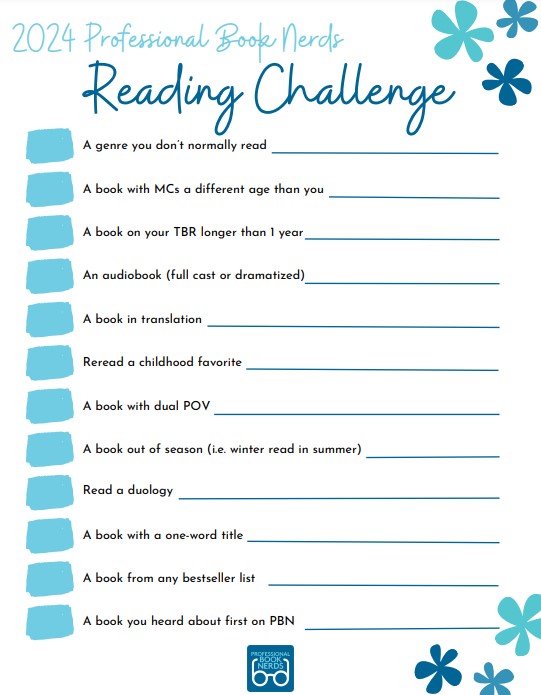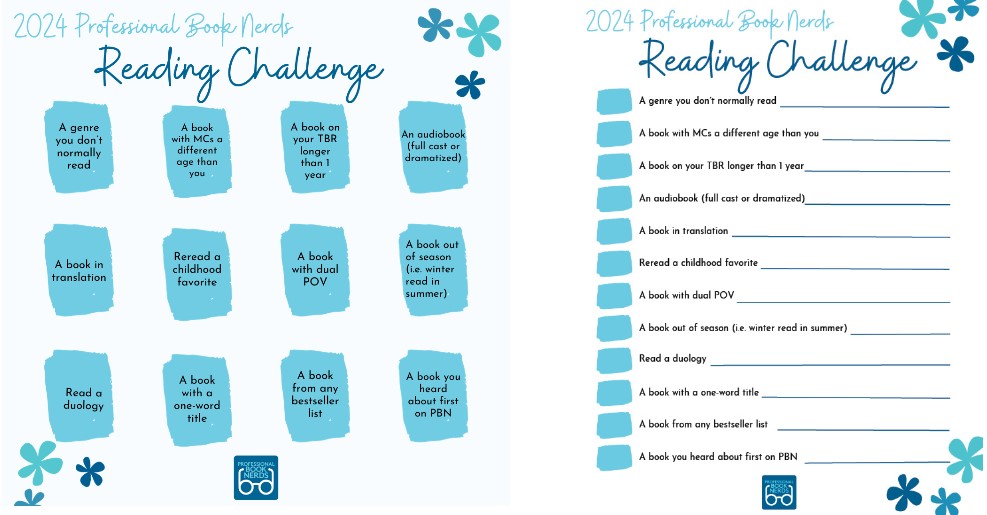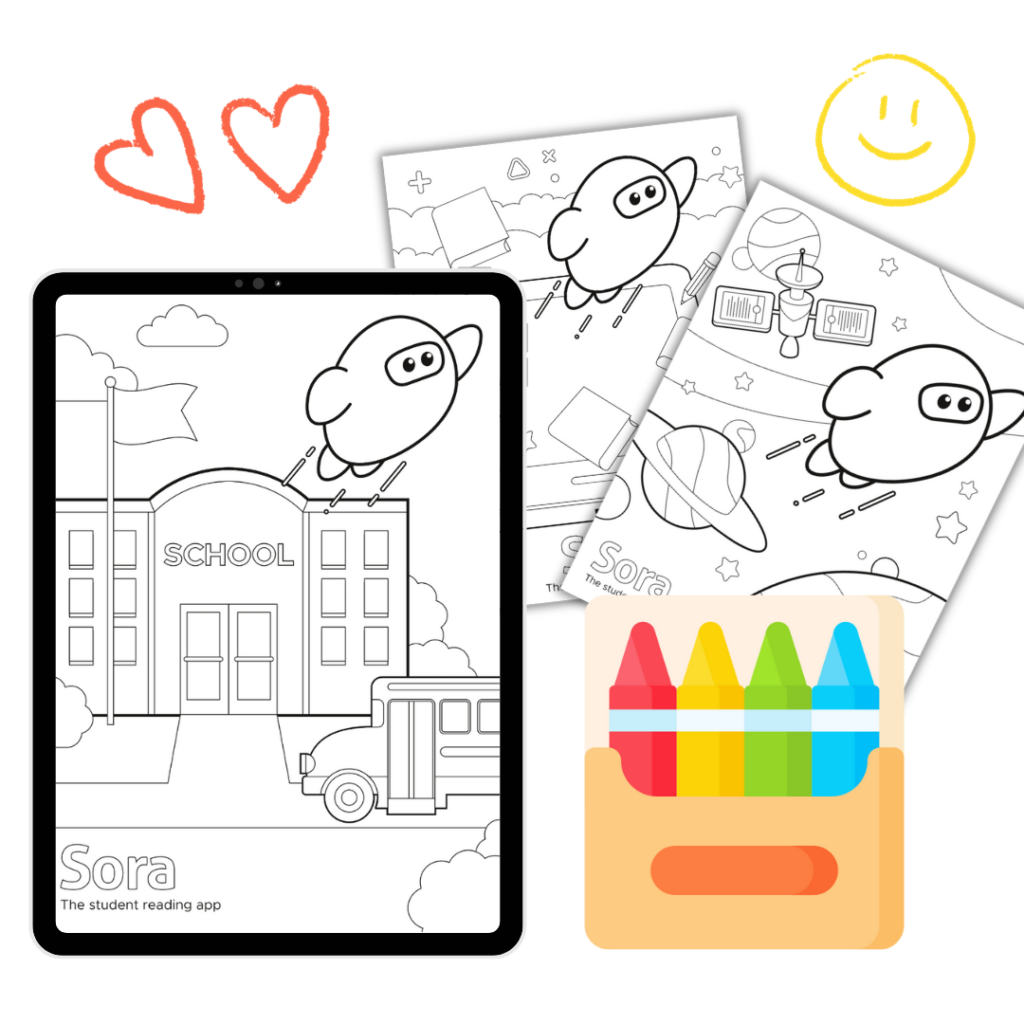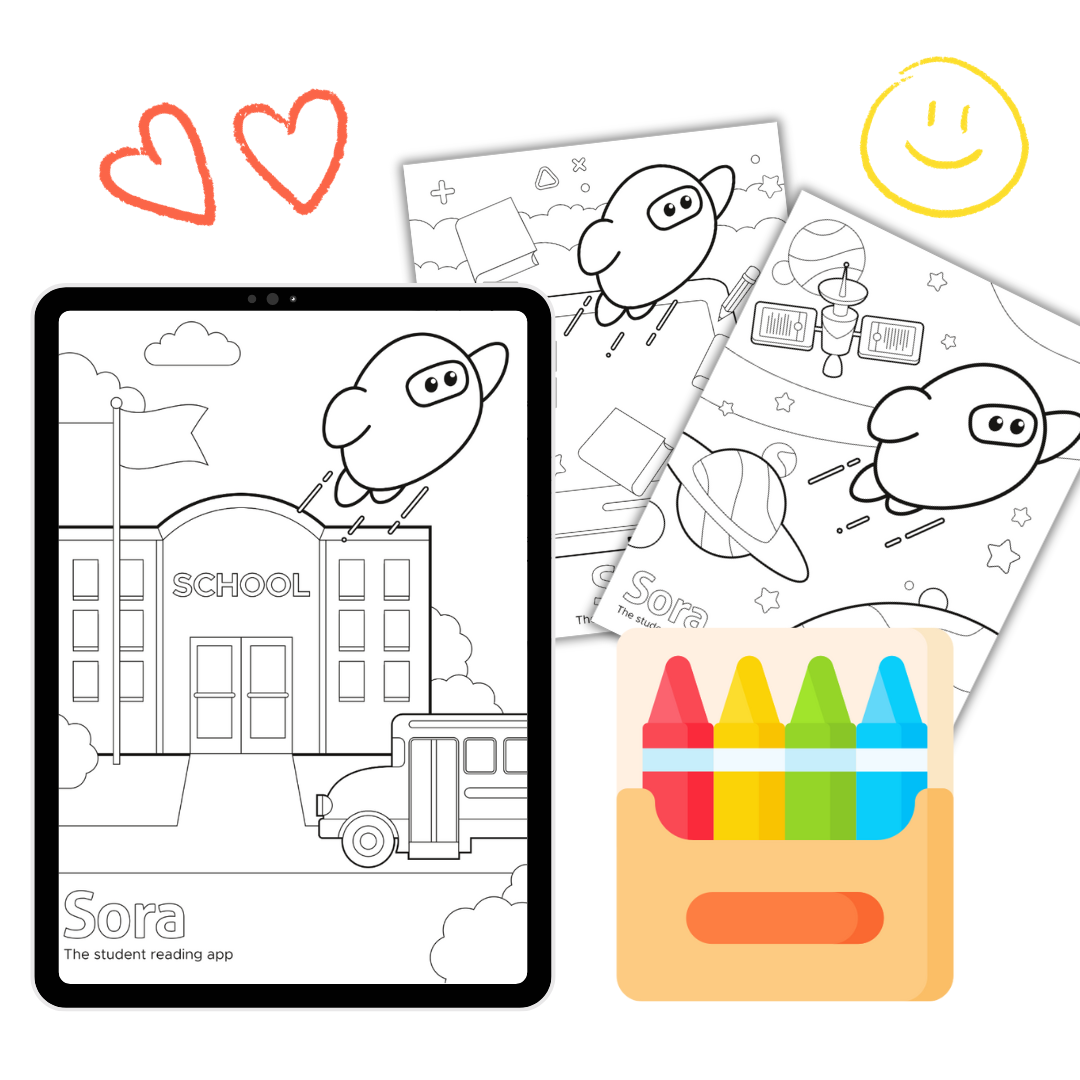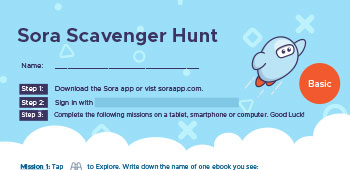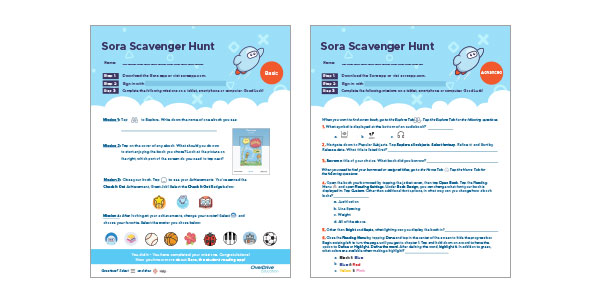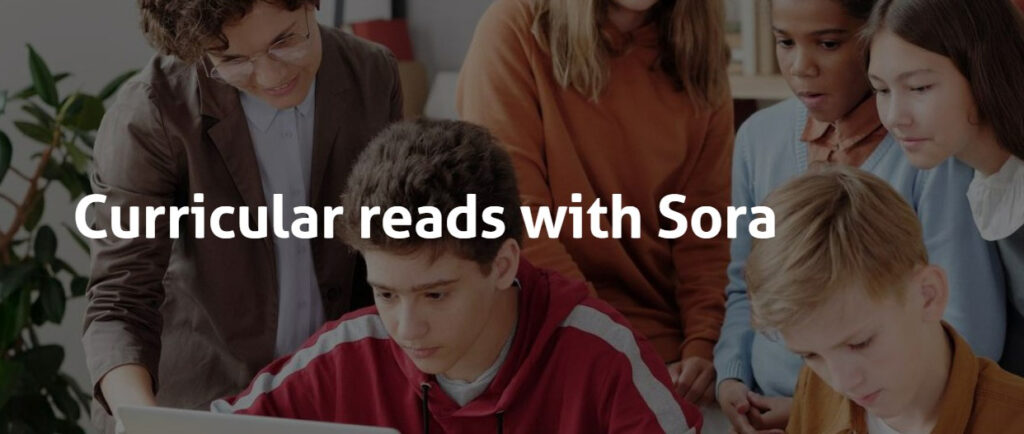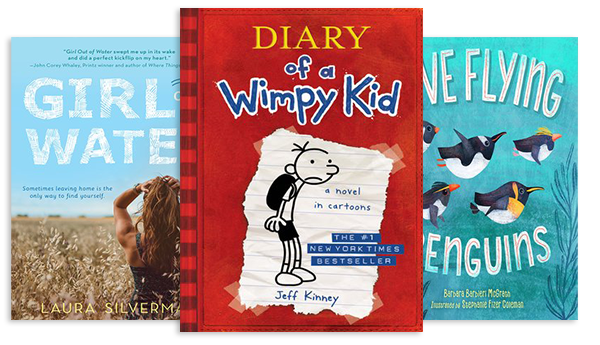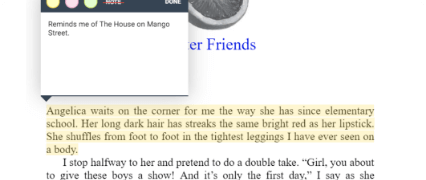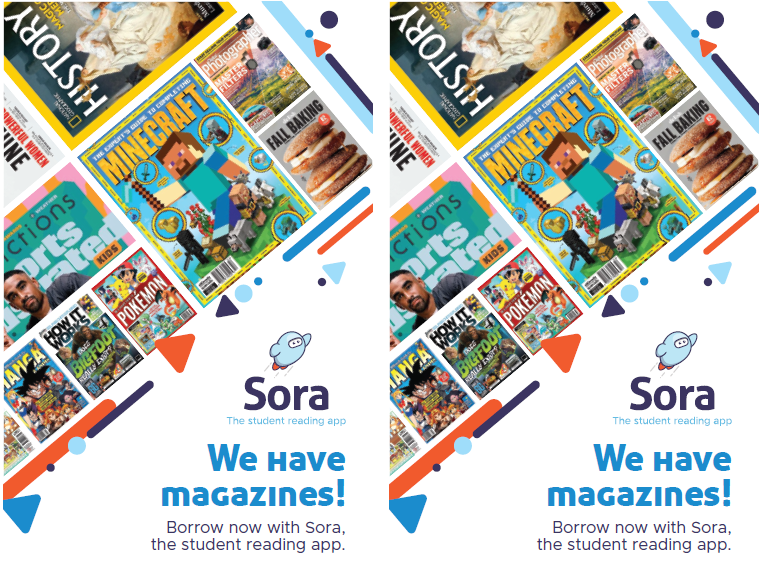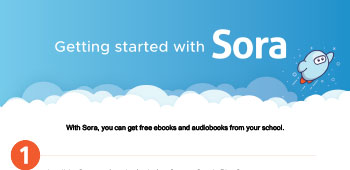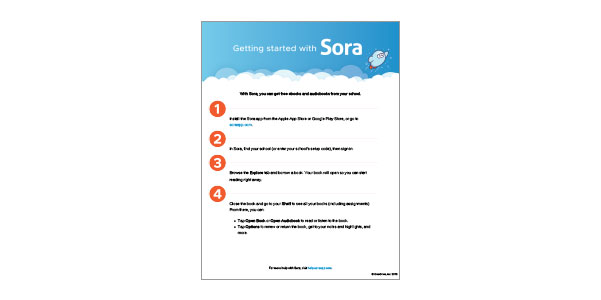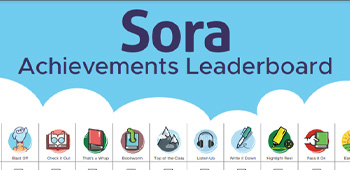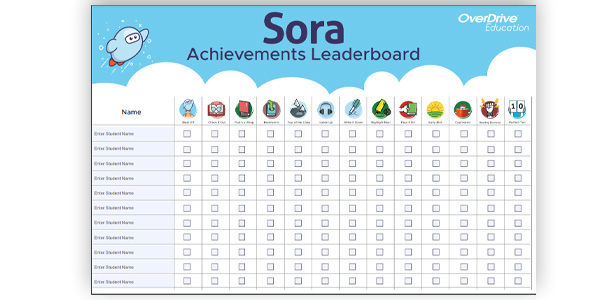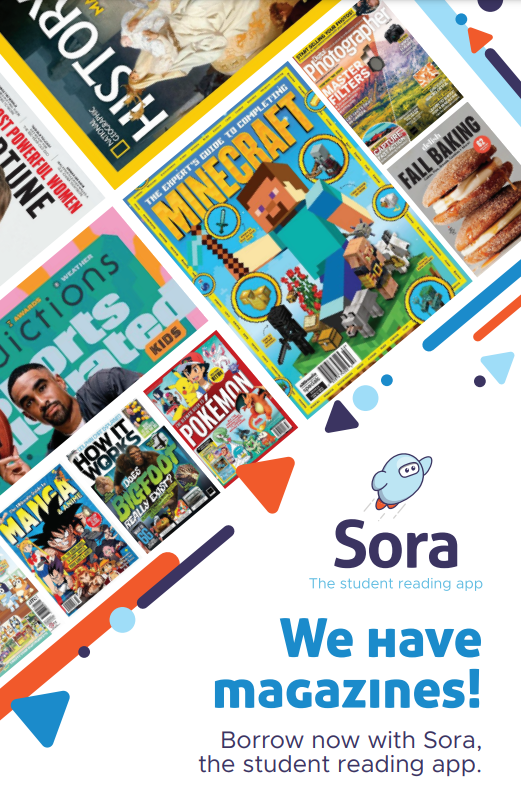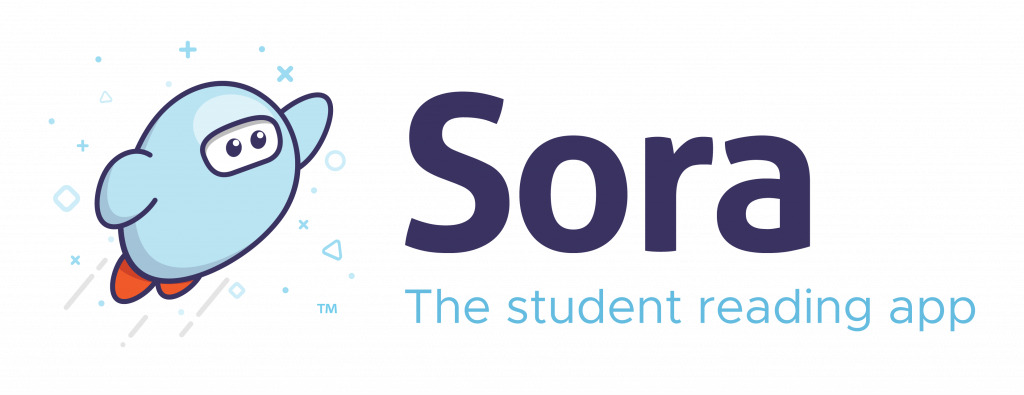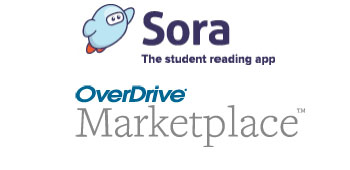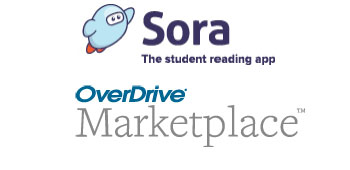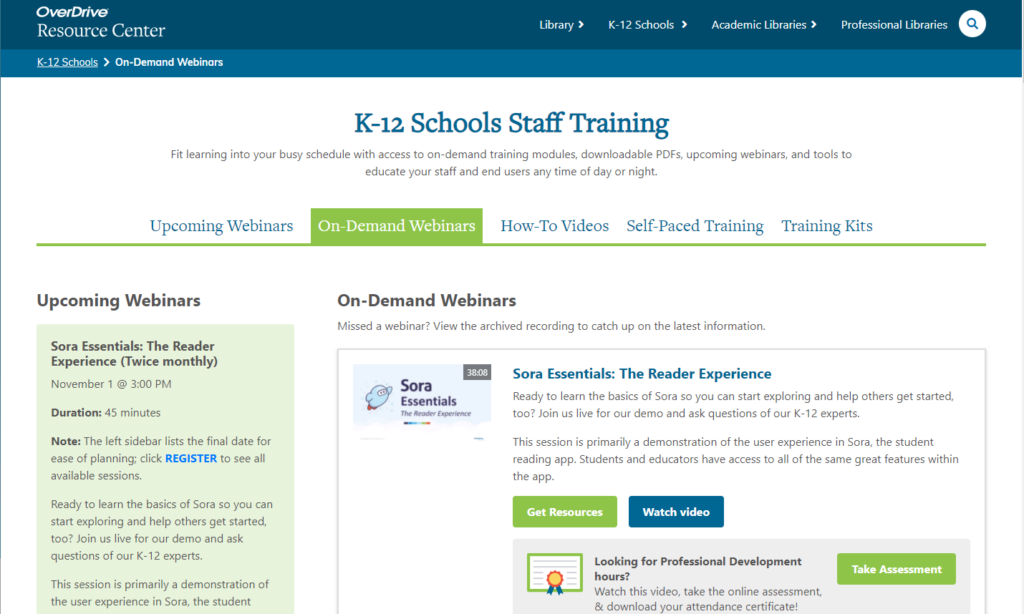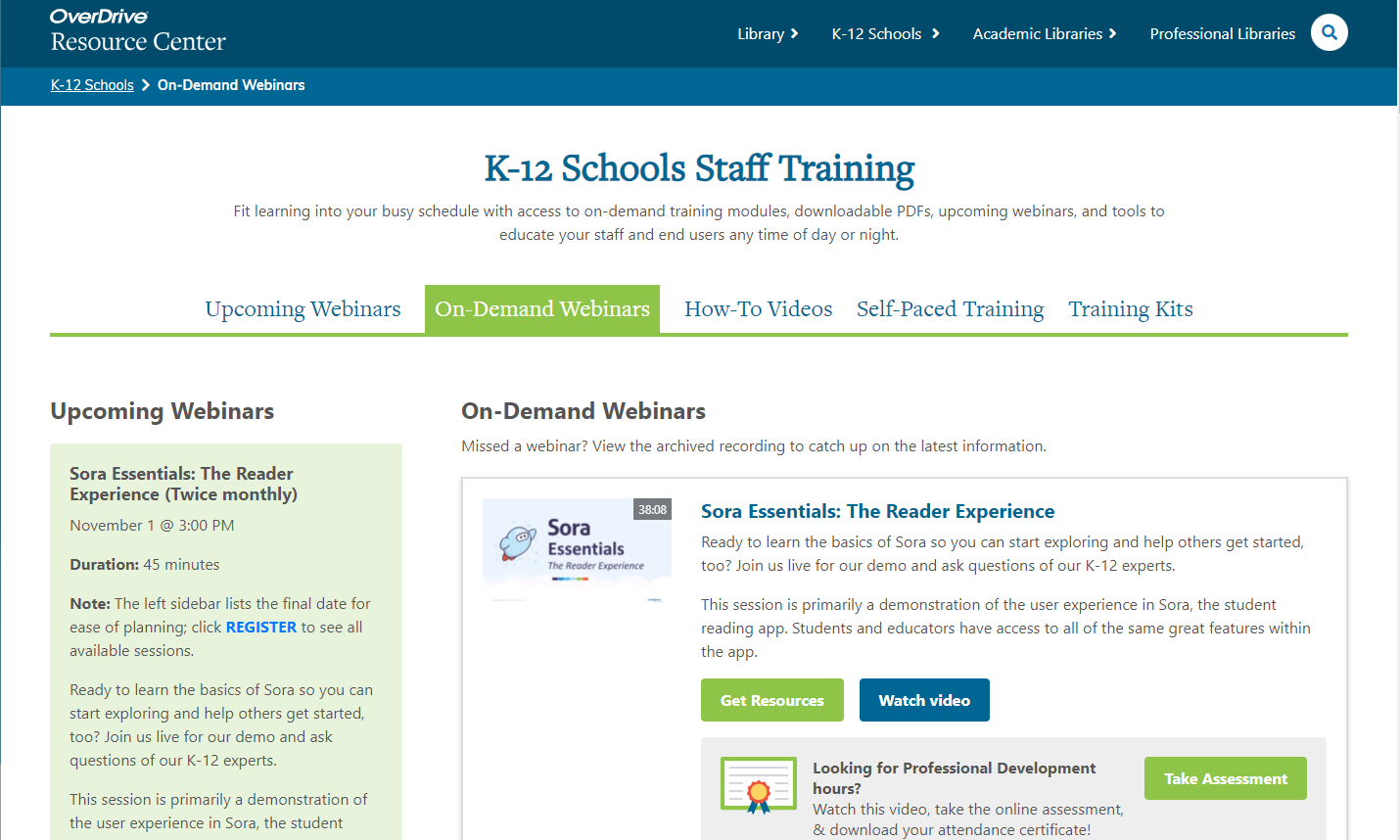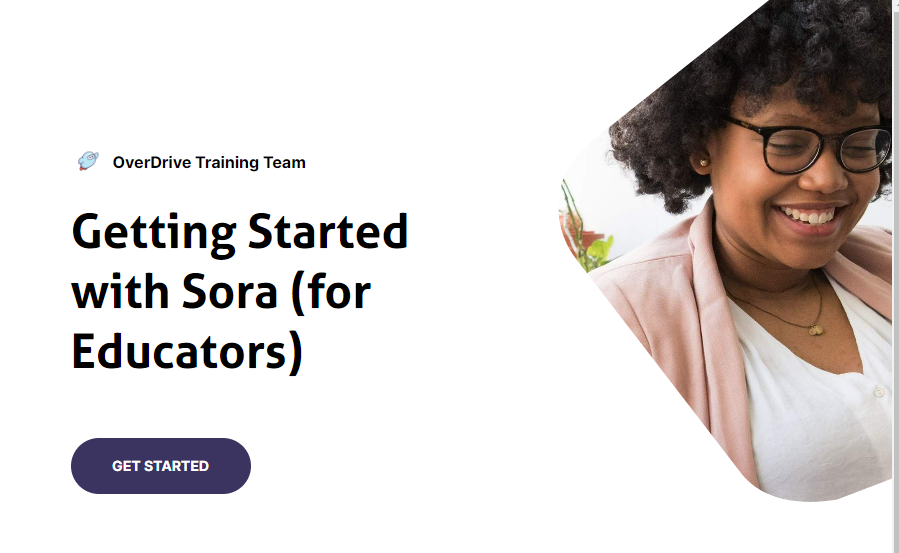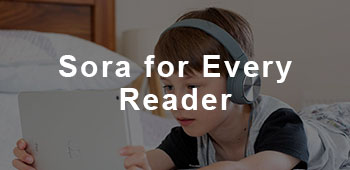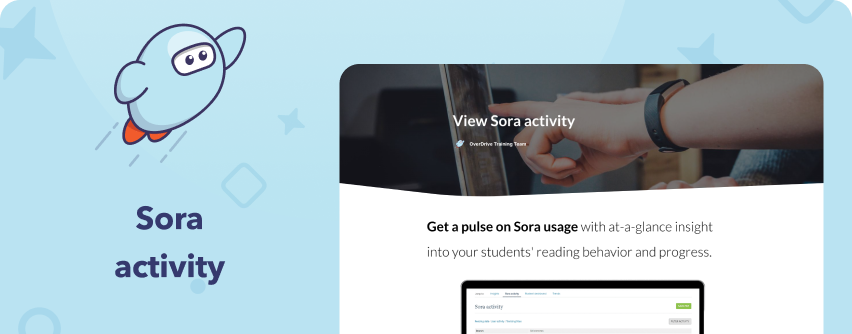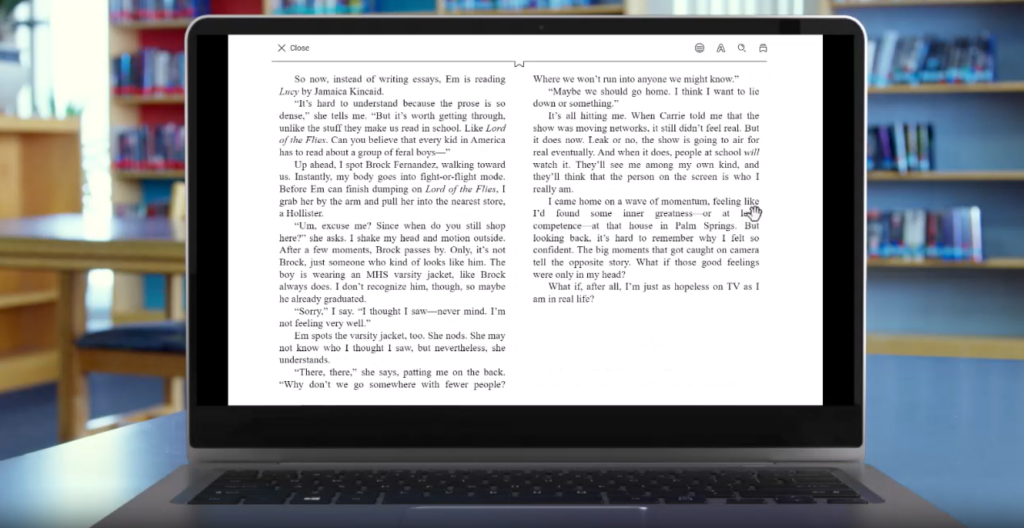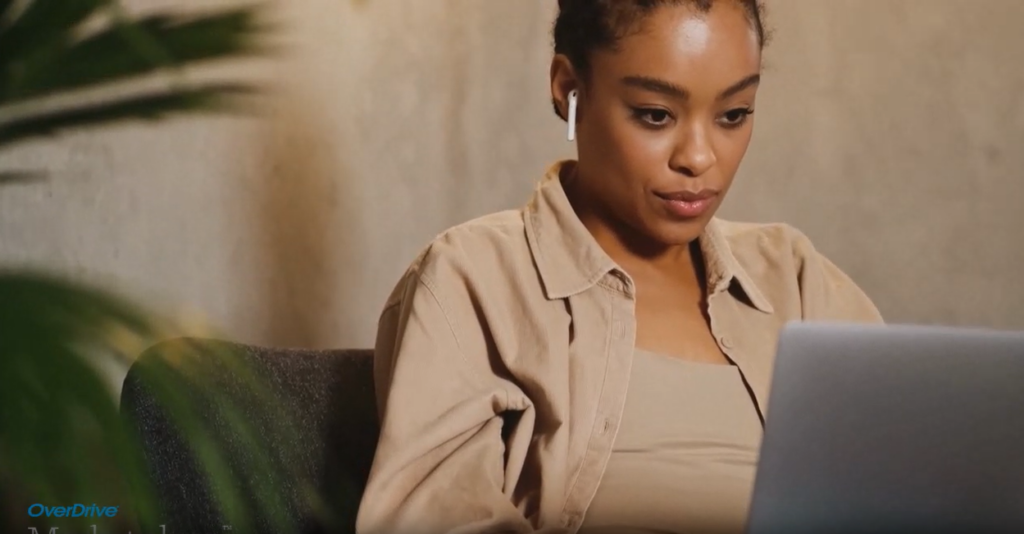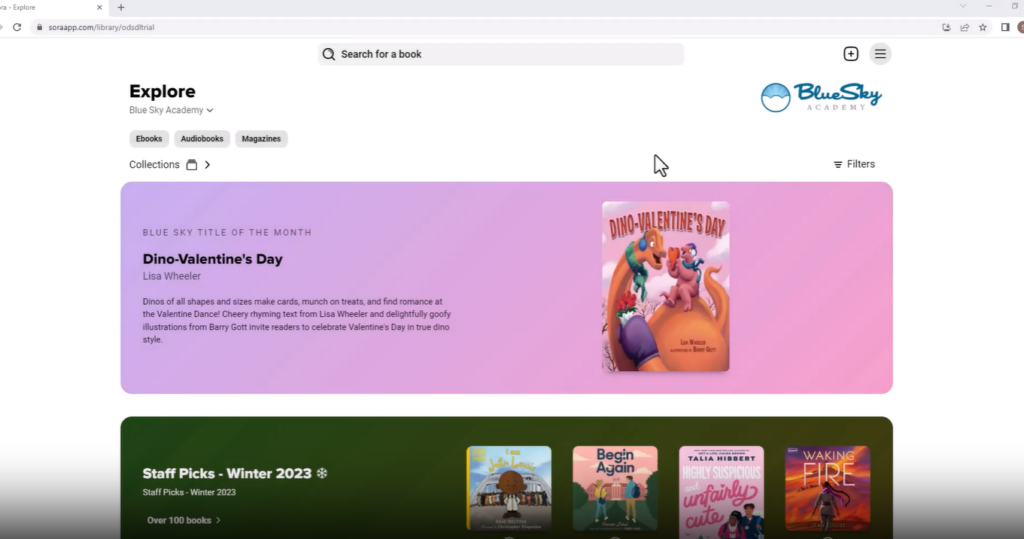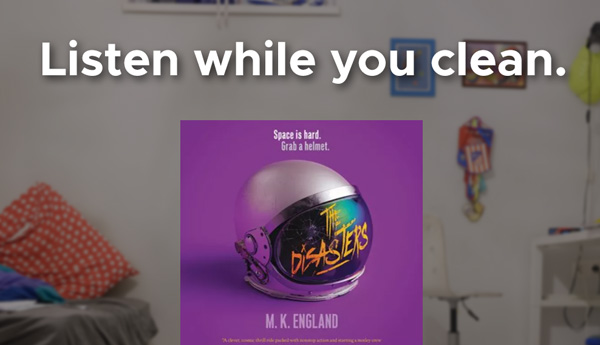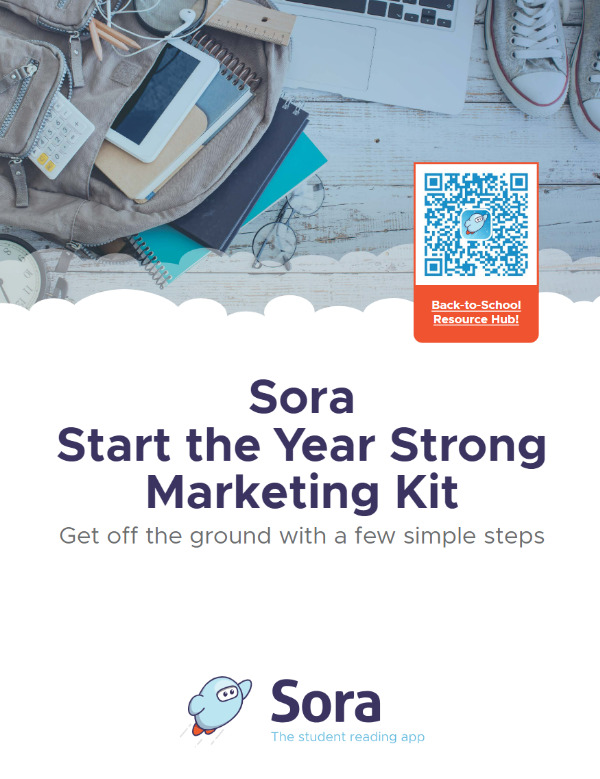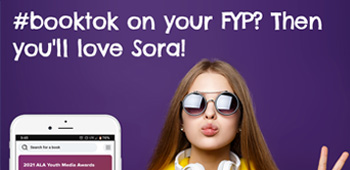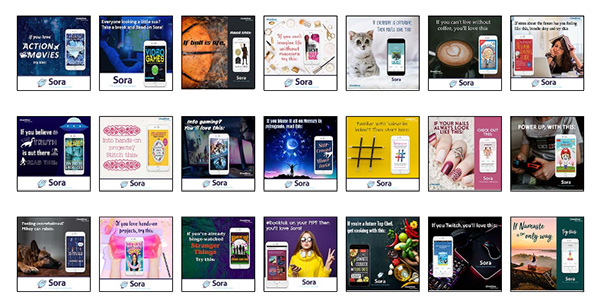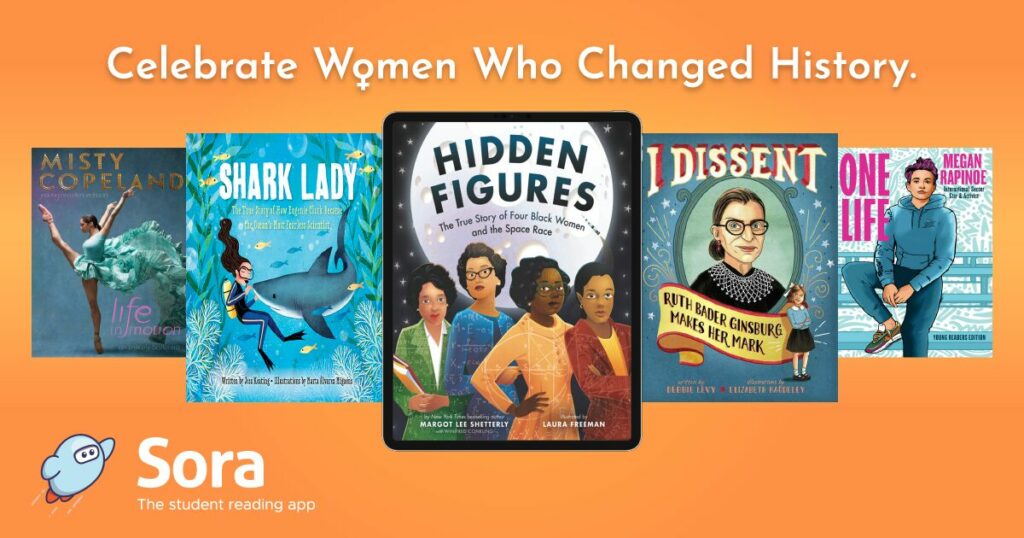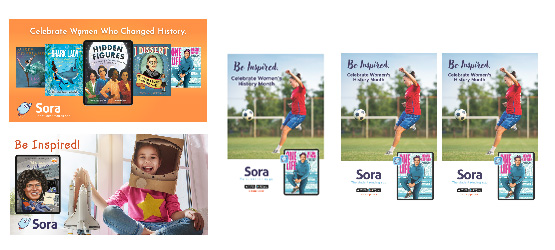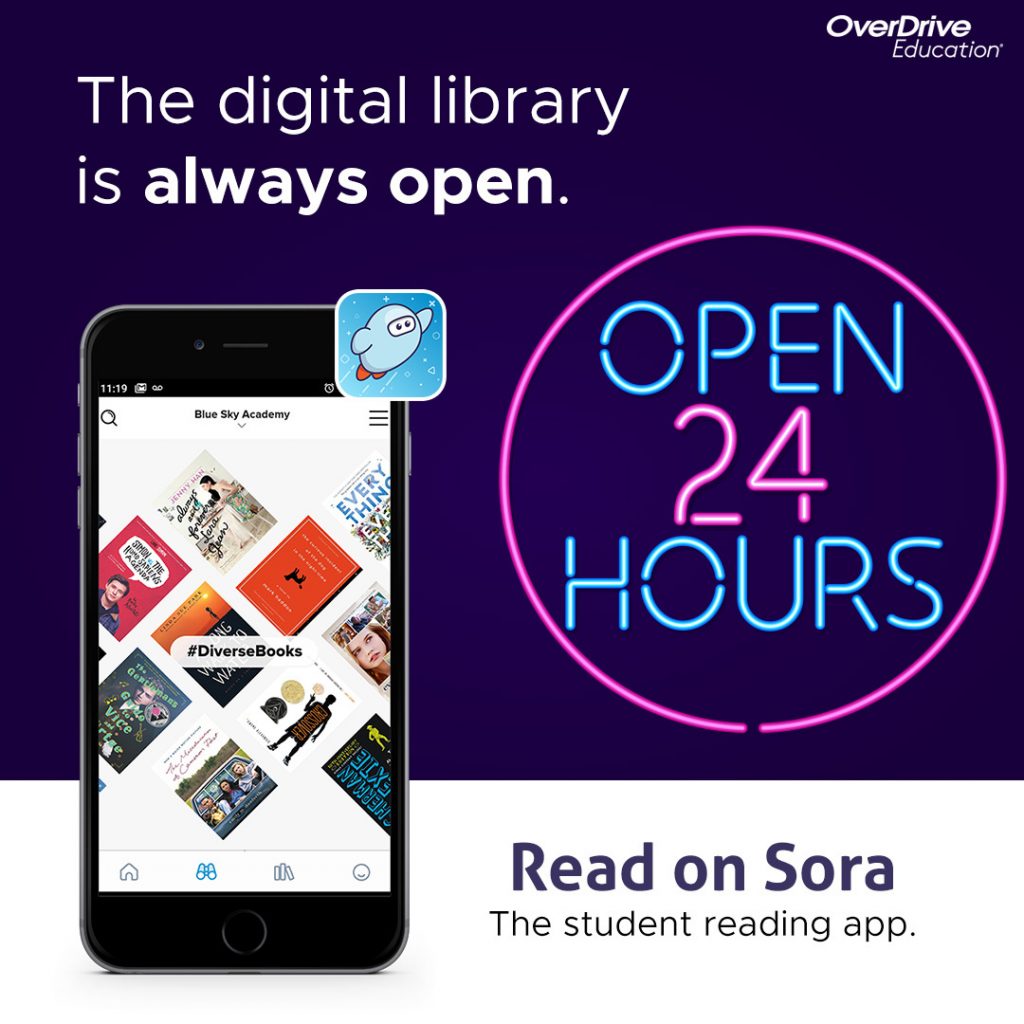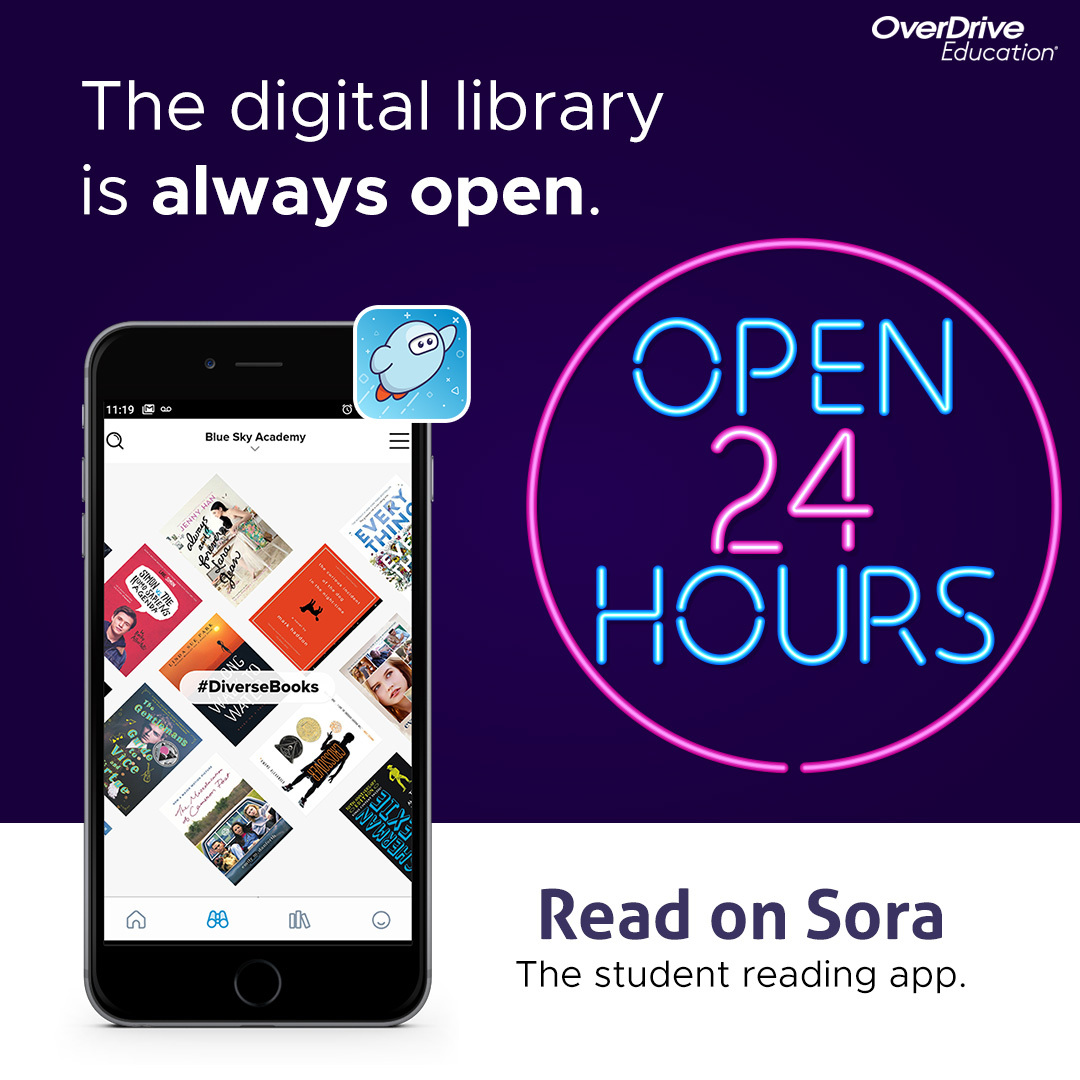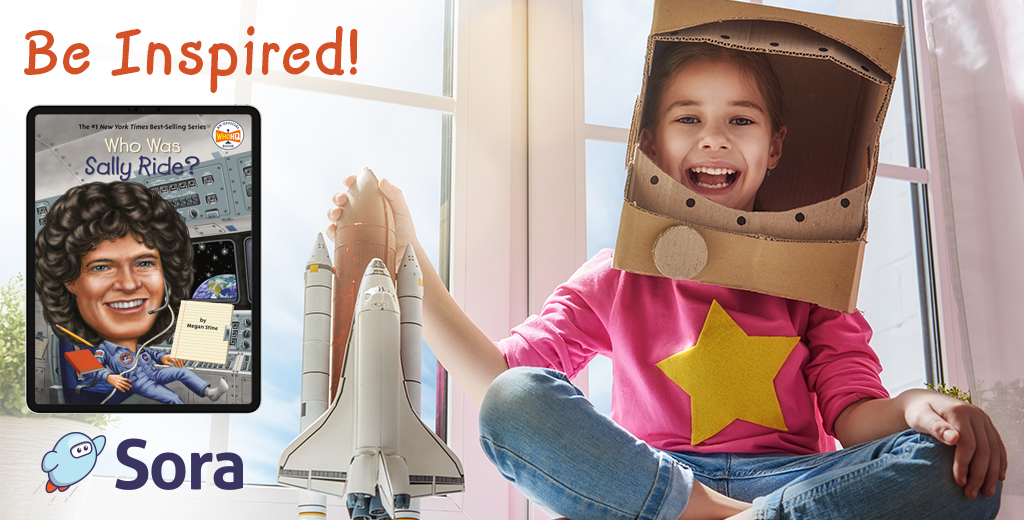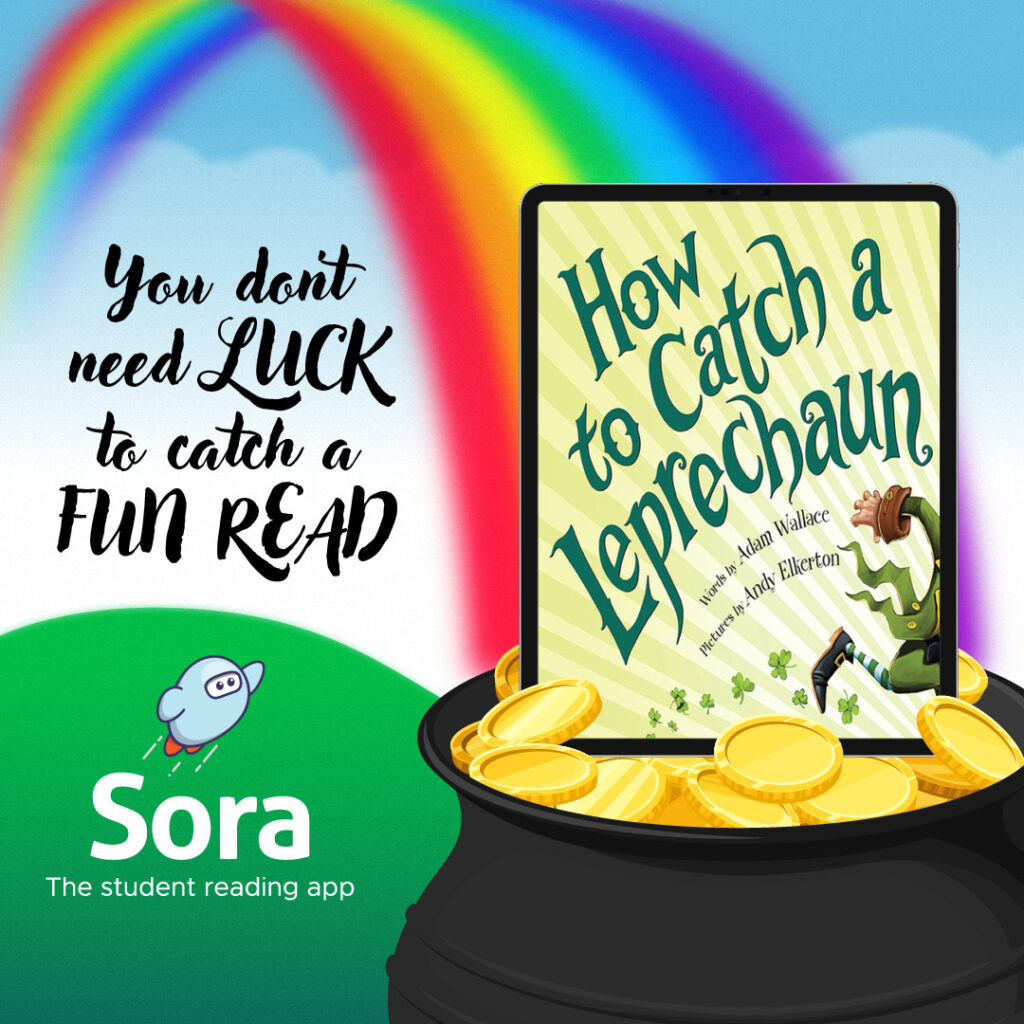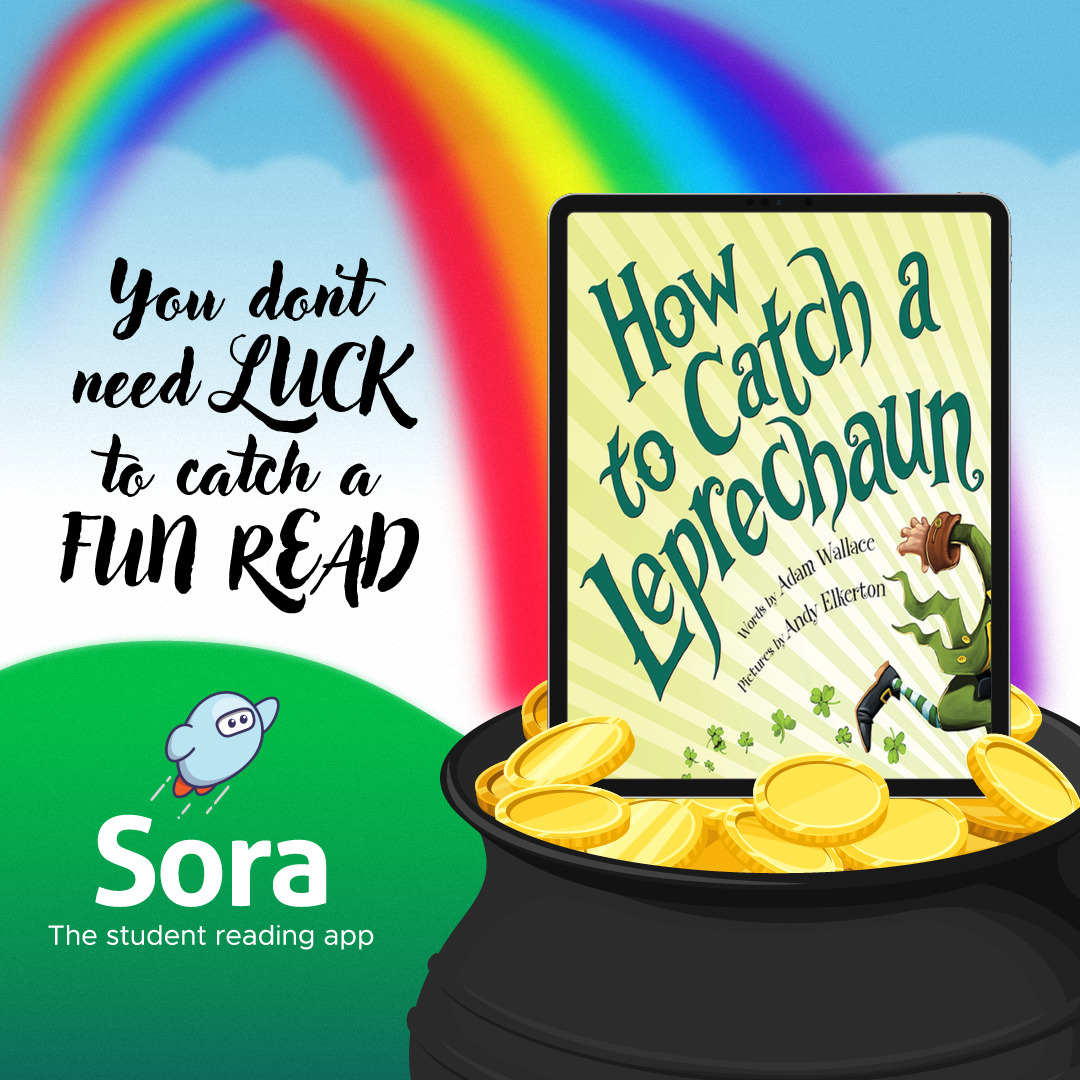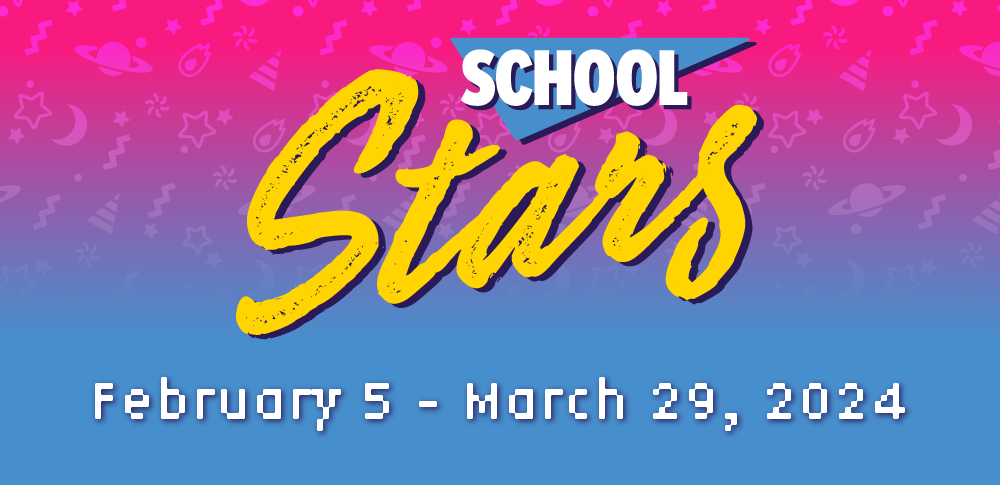K-12 Schools
Resources for Educators
Educational, curriculum and promotional resources to support students and teachers.

Collection Dev.
Curated lists for recommended reading
See collections
Promoting Sora
Increase Student Reading & Engagement
Get students excited
Educator Training
Learn about Sora live with our K-12 experts
Start Training
CLASSROOM TOOLS
Tips and tricks for Sora success!
Explore Resources
SERVICE ENHANCEMENTS
Maximize usage of your digital collection
Learn More
Everything you need for reading success this year!
Get our Back-to-School Checklist