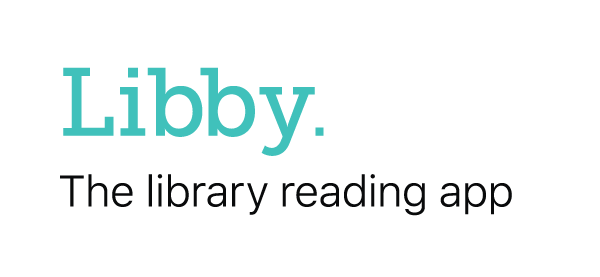
Announcing accessibility enhancements in the Libby app
To support your library’s mission to serve every reader in your community, we’ve been working to improve the accessibility of the Libby app. Recent updates make Libby more accessible for all readers, including users with a diverse range of visual, motor, and cognitive needs.
Many Libby updates throughout 2021 have been focused on improving Libby’s screen reader experience. OverDrive is partnering with Fable—an accessibility platform powered by people with disabilities—to interview blind and low vision users directly and hear their feedback on Libby’s user experience. Based on the feedback we’ve received so far and informed by industry standards, like the Web Content Accessibility Guidelines (WCAG), we’ve made several improvements, including:
- Screen reader support: Low-vision and blind users can use screen readers to browse, borrow, read ebooks and magazines, and listen to audiobooks in Libby. Currently, Libby is tested with screen readers on the native mobile apps for iOS and Android, with plans to expand testing to desktop screen readers like NVDA and JAWS in the future.
- Read From Here: When using a screen reader, low-vision and blind users can enter “Read From Here” mode to have the text of an ebook or magazine read aloud.
- Navigation Bar labels: There’s an option in the in-app menu to add labels beneath each of the navigation bar icons. Note: This setting is currently only available in the English language.
- Adjustable text size: Libby uses the text size setting of the user’s device and scales the text in the app accordingly. Users can increase the text size in ebooks manually.
- Adjustable playback speed for audiobooks: Users can choose from 48 speed settings to find the speed that best suits their needs.
- Keyboard shortcuts: Shortcuts in Libby’s ebook reader and audiobook player supplement the keyboard navigation.
- Lighting options: Libby uses the device’s built-in lighting setting and displays the app in light or dark mode accordingly. Users can also choose a lighting option (light, dark, or sepia) in the ebook reader manually.
Additional accessibility updates coming in early January 2022:
- Screen reader and voice control improvements: We are refining the labels and descriptions of all interactive elements, making it easier for users of assistive technologies to understand and interact with the app.
- Keyboard focus indicators: We are making improvements to help users navigate Libby with a keyboard or any other assistive technology that does not have a pointing device, like a mouse or touch controls.
- New accessibility features (under Settings > Accessibility Features):
- Reduce Color Variation: By default, Libby adapts to the colors of book covers and the user’s active library. A new toggle will allow users to reduce such adaptive changes, favoring neutral colors with good contrast.
- Reduce Text Variation: The app uses a variety of font styles to convey meaning, such as italics for important actions. Users will be able to adjust this setting to simplify text styles.
- Reduce Motion: This setting will reduce most of the transitional motion in the interface. Users can also set this preference in their operating system or browser preferences, and Libby will apply it automatically.
- Reduce Haptics: On devices that support subtle vibrations (called haptics), Libby uses these to provide feedback on certain touch interactions. Users can either turn it off at the operating system level or in the new “Accessibility Features” menu.
- Orientation Locking: By default, Libby uses a “smart orientation” setting that chooses the device orientation that best suits the content. WCAG guidelines recommend that users should be able to override the default orientation of the app, which will be adjustable in the “Accessibility Features” menu.
- Full screen menus: The in-app menu will no longer open from the side of the app. Instead, it will open full screen. This makes keyboard and screen reader navigation more consistent and helps all users concentrate on the task they are trying to perform in the menu.
- Updated menu icon: The in-app menu button (currently
 ) will be changed to a familiar icon, providing a more intuitive navigation experience for all users.
) will be changed to a familiar icon, providing a more intuitive navigation experience for all users.
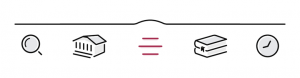
For more information about accessibility in Libby, visit Libby Help or OverDrive’s accessibility statement.
Libby’s accessibility will continue to improve as web standards and browser support for assistive technologies evolve. If you have any questions or feedback on the accessibility of OverDrive services, please reach out to your Account Manager.
Tags In
Browse blog and media articles
Public Library Training
K-12 Library Training