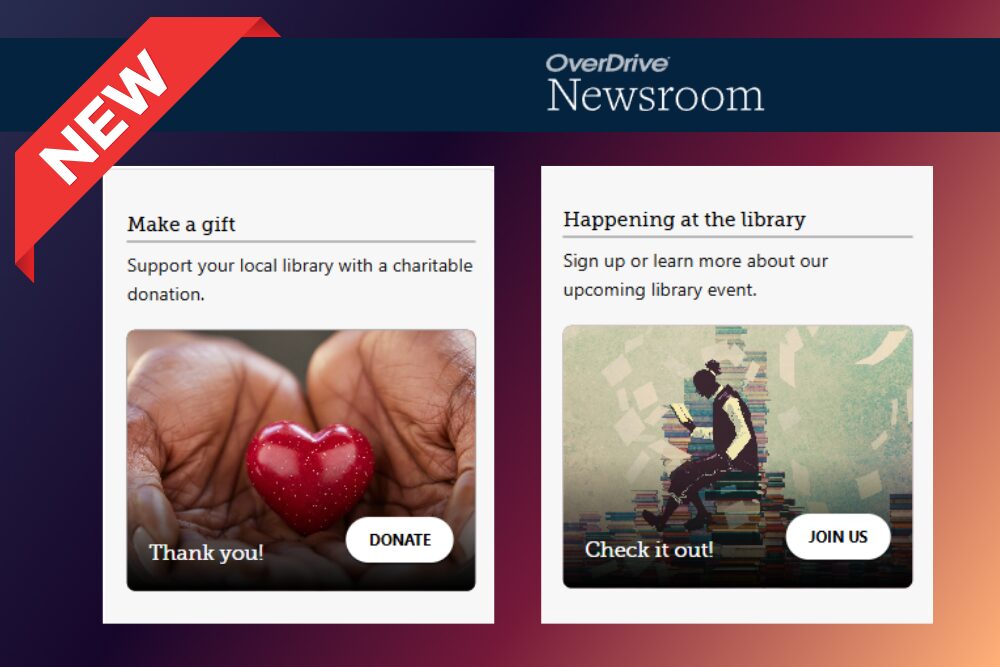
Marketplace Spotlight: New Event & Donation Campaigns in “Newsroom Campaign Editor” for Libraries
As libraries continue to evolve in how they reach and engage their communities, so does OverDrive. You can now use the Newsroom Campaign Editor to create library event and donation campaigns to promote library fundraisers, initiatives, and other happenings to your patrons in Libby. Connecting with your readers has never been easier!
Why Create Campaigns?
With these easy to implement campaigns, the sky is the limit on what you can do to reengage inactive users, increase community engagement, and promote events that your team works diligently on to make a success.
- Use a feature title campaign to promote a community read, author spotlight, book club pick, or book of the month.
- NEW! Create an event campaign to promote library card signups, event registrations, and summer reading programs.
- NEW! Consider a donation campaign to promote library or community fundraisers, advocacy for funding, and more!
How to Get Started: NEW Event and Donation Campaigns
To get started with event and donation campaigns, go to the Newsroom campaign editor (you can also get there by selecting Campaigns in the Marketplace top navigation).

Then, click Create campaign and select your campaign type. From there, you can customize your campaign text, add a link for patrons to learn more, and schedule the campaign. Your campaign will appear on the Library screen in Libby on your scheduled date.
As a best practice, we recommend creating campaigns that invite patron engagement (such as signing up for an author talk or going to a donation page).
NOTE: The Newsroom campaign editor is not currently available to Advantage libraries. Advantage patrons will see any campaigns created by your shared collection.
To change where campaign sections appear on the Library screen in relation to other content sections, use the Libby layout page in Marketplace.
For more information about event and donation campaigns, see Marketplace Help or watch our how-to video.
How to Get Started: Feature Title Campaign
In Marketplace, first search for the title that you would like to feature from the SHOP or CURATE view.
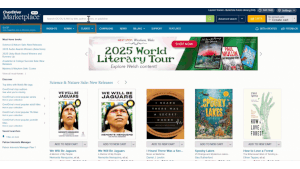
Pro Tip: we recommend selecting a title from an on-demand lending model, like Subscription or CPC.
On the search results or title details page, select the Libby Campaign option.

You’ll be taken into the Newsroom, where you’ll set up the details for your campaign. Edit the headline, lede, banner text, and theme for your campaign.
Preview to review the campaign details, make edits as needed, and schedule your campaign!
NOTE: If you select today as the start date, your campaign will be available for users to view in the Libby App within a few hours.
Library Spotlights: Real Campaigns in Action
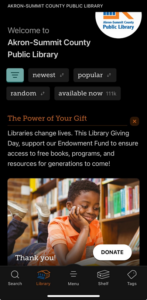
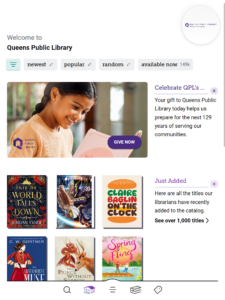 We’re already seeing libraries use these new campaigns in innovative ways to connect with their communities. For example, Akron-Summit County Public Library and Queens Public Library recently utilized donation campaigns to encourage patrons to support fundraisers that they had running.
We’re already seeing libraries use these new campaigns in innovative ways to connect with their communities. For example, Akron-Summit County Public Library and Queens Public Library recently utilized donation campaigns to encourage patrons to support fundraisers that they had running.
This new tool is part of OverDrive’s ongoing commitment to helping libraries thrive in the digital age. With the help of Newsroom Campaign Editor, you’re not just promoting books and library events—you’re building meaningful connections.
Want your library to be featured in future spotlights? We’d love to hear about your campaign wins – email librarymarketing@overdrive.com with details about your campaign. Ready to get started? Log into Marketplace and try out the Newsroom Campaign Editor today!
Browse blog and media articles
Public Library Training
K-12 Library Training