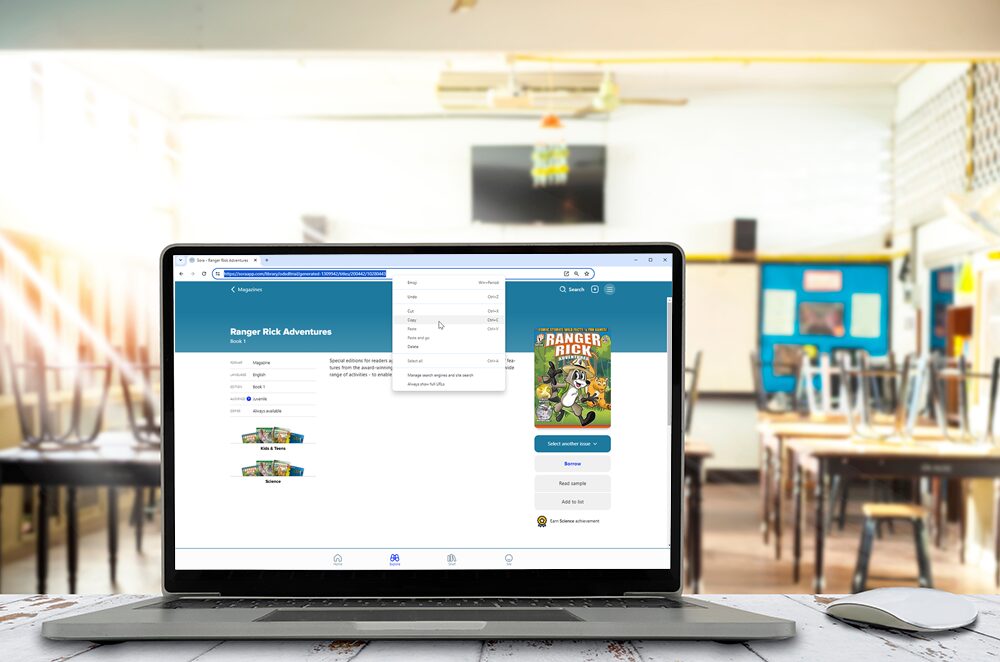
The power of a direct link: Connect students with digital books on Sora
Whether you’re looking to recommend choice reading titles, introduce a new format, or “assign” a book for class, direct links can help teachers and librarians just like you connect readers with digital titles on Sora.
New to direct linking? Try it yourself:
- Sign into Sora in your web browser.
- Navigate to the title (book details page), collection, or list you’d like to share.
- Copy the URL shown in your web browser.
- Paste the link to share it!
Discover 4 key ways a direct link can support you and your students’ unique needs:
1. “Assign” a title to student(s).
Even if you don’t have access to OverDrive Marketplace, you can still use direct links to connect students to required reading for class. Check the book details page to make sure there are enough copies available before you share the link and invite students to borrow the title!
You can also share direct links to supplemental reading on a curricular topic, or resources to support a student’s research project.
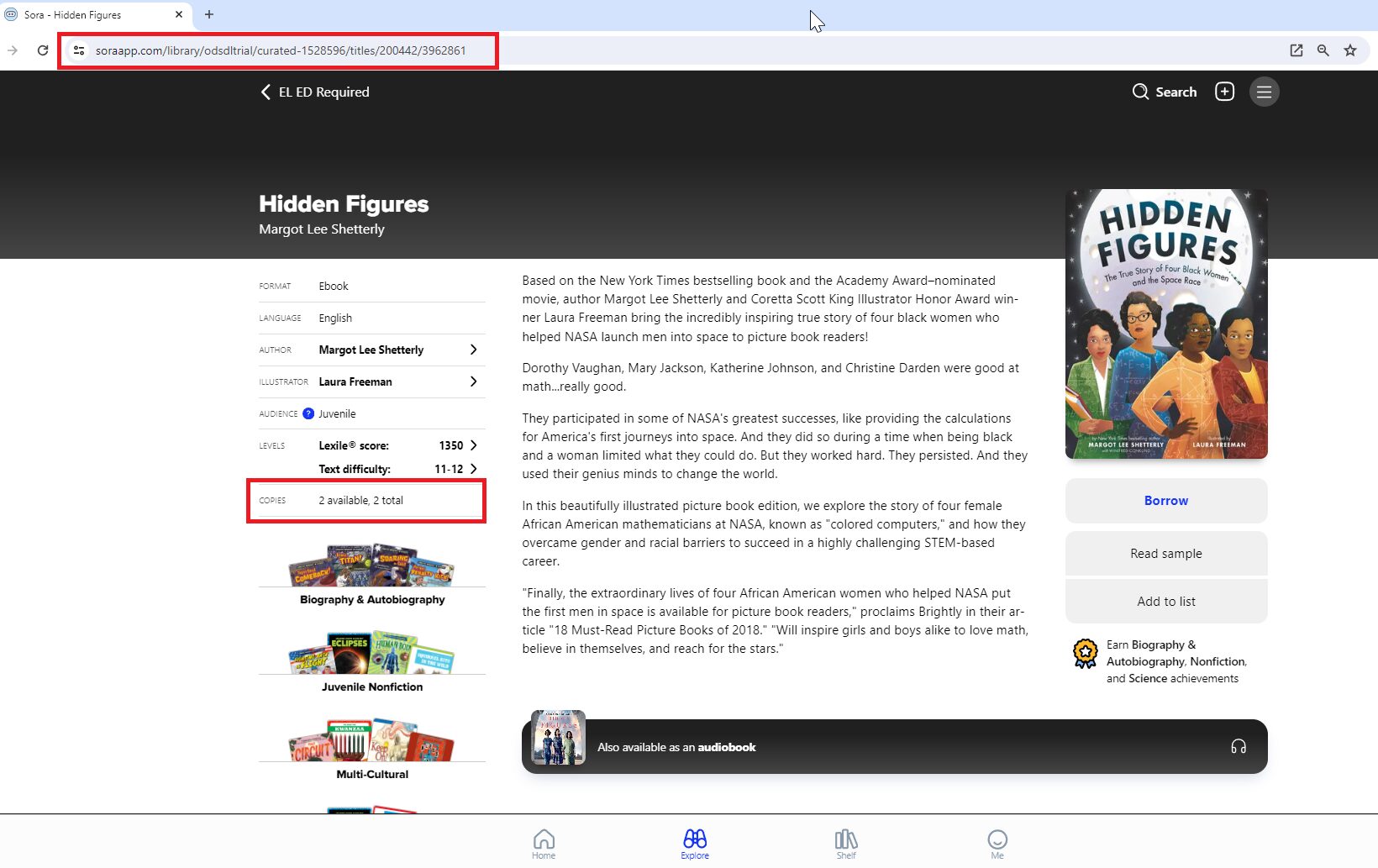
2. Offer choice or introduce a new genre.
The lists of books shown on the Explore tab are known as “curated collections.” These collections may be grouped by format, genre, classroom unit, reading level, or theme, and can help guide student discovery. If your school has dedicated reading time, like SSR or DEAR, consider pointing students to a specific collection and encourage them to try a title.
Simply open any collection and copy the URL to share with students.
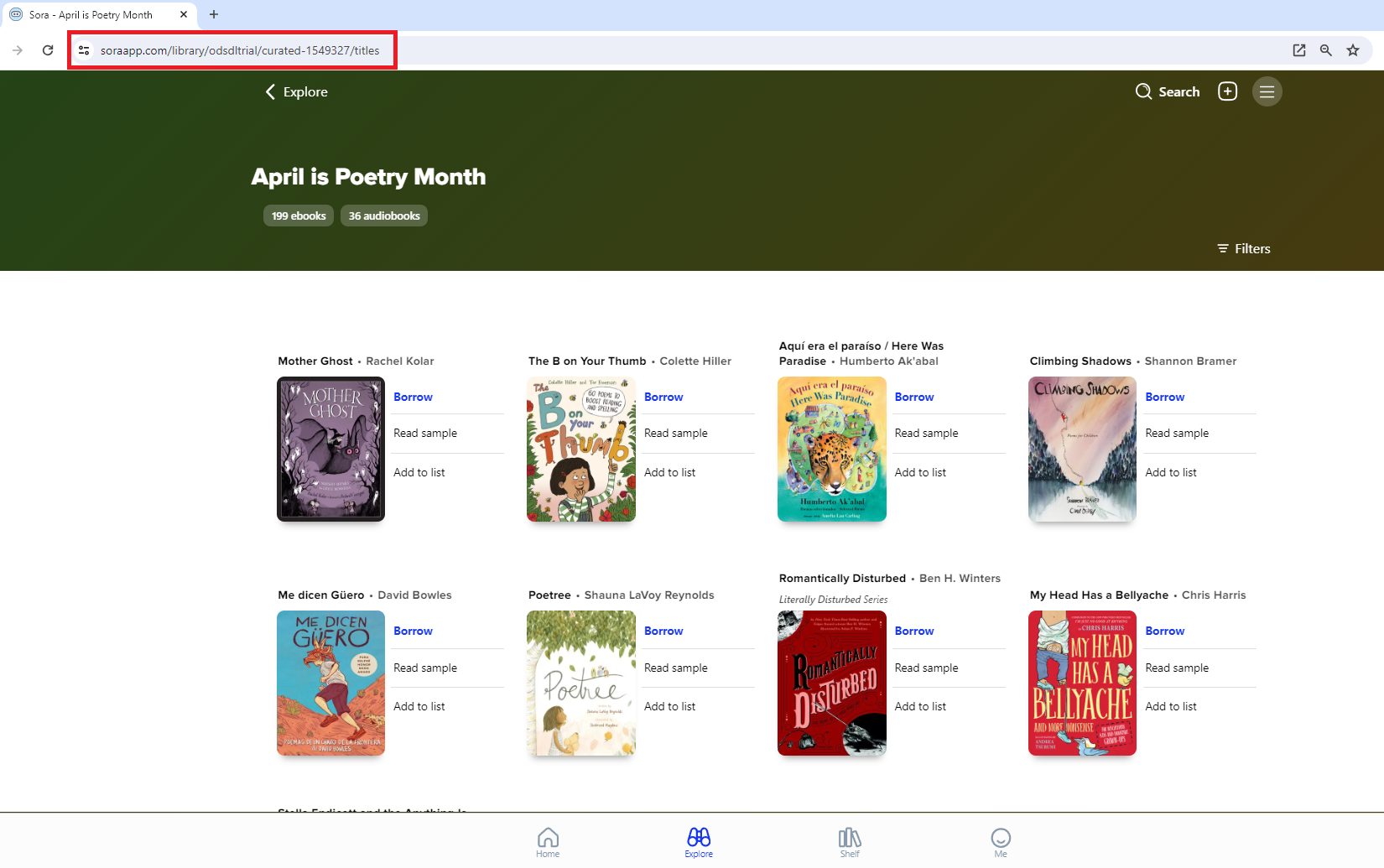
Digital citizenship tip: Instruct students to read the book summary and read/listen to a sample to help decide if they’d like to borrow the title.
3. Guide young readers.
While it’s easy to enjoy digital books in Sora, direct links can help emerging readers quickly find the books they need and want, without distractions. Search with filters to find the content that meets your readers’ unique needs.
For example, you could perform a search for juvenile fiction read-alongs that are available with no wait and are written in English or Spanish. After using the search/filters tool, copy the URL at the top of your list of search results and have students click the link (or scan a QR code). If they’re already signed in, the filtered list of titles will appear for them immediately in Sora.
Then, help students learn to identify the blue “Borrow” button – it’s just one tap to begin reading!
Tip: Applied filters persist when sharing a direct link; if you apply a filter to a collection or list of search results before sharing the link, those Filters will automatically be applied when students open the list.
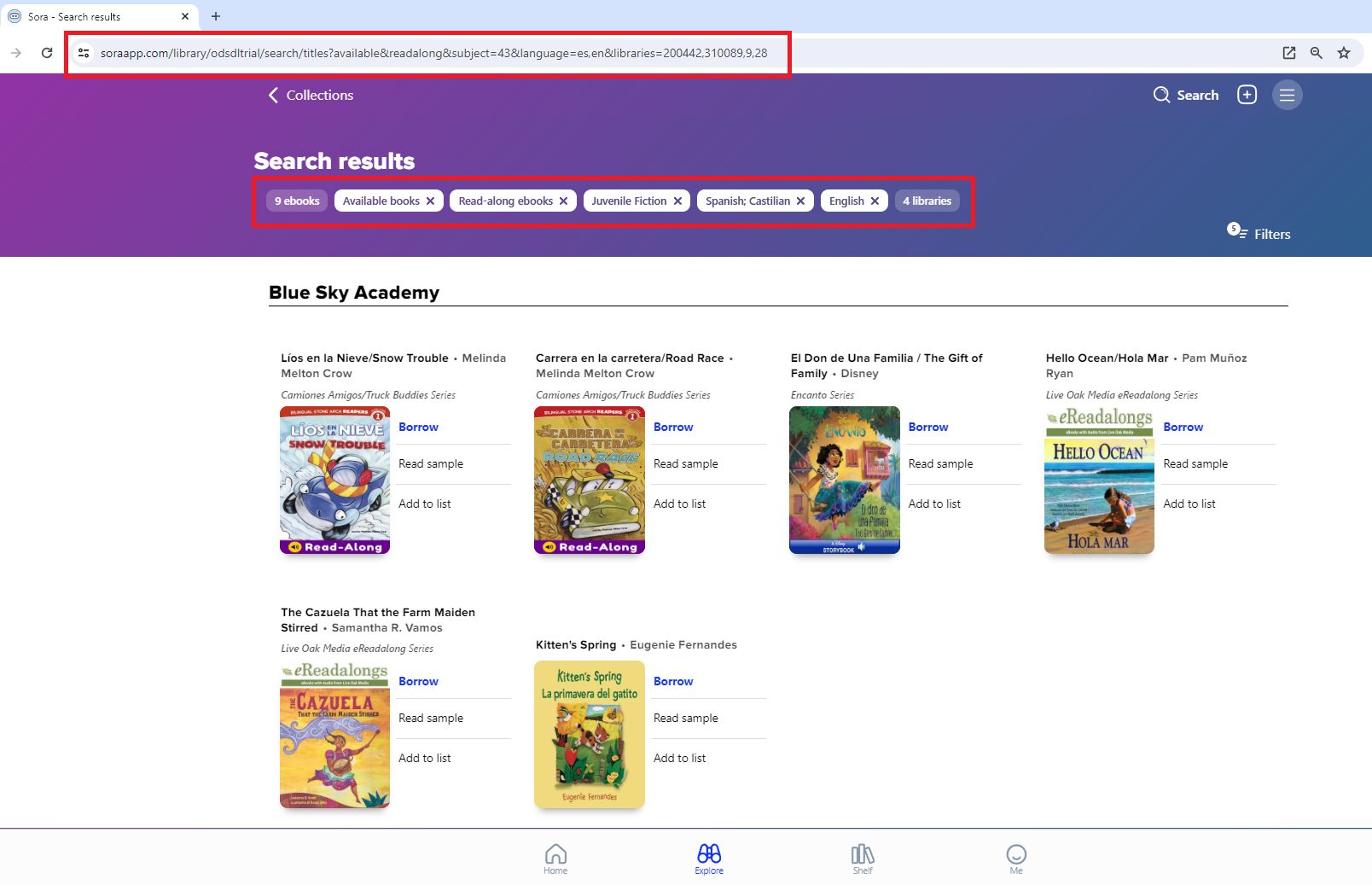
4. Provide an alternate format.
Do you know a student who would benefit from the graphic novel adaptation of a curricular read? Do you have students who prefer audiobooks? Direct links can help you easily offer alternate formats for required or supplemental reading.
At the beginning of the unit, share a direct link to specific formats to meet your readers’ unique needs; sharing direct links to specific titles and formats can help support differentiation in your classroom.
Tip: You can easily check whether a title is available in the other format (audiobook or ebook, depending on the title you’ve selected) on the book details page. Perform a search to check for alternative editions as needed.
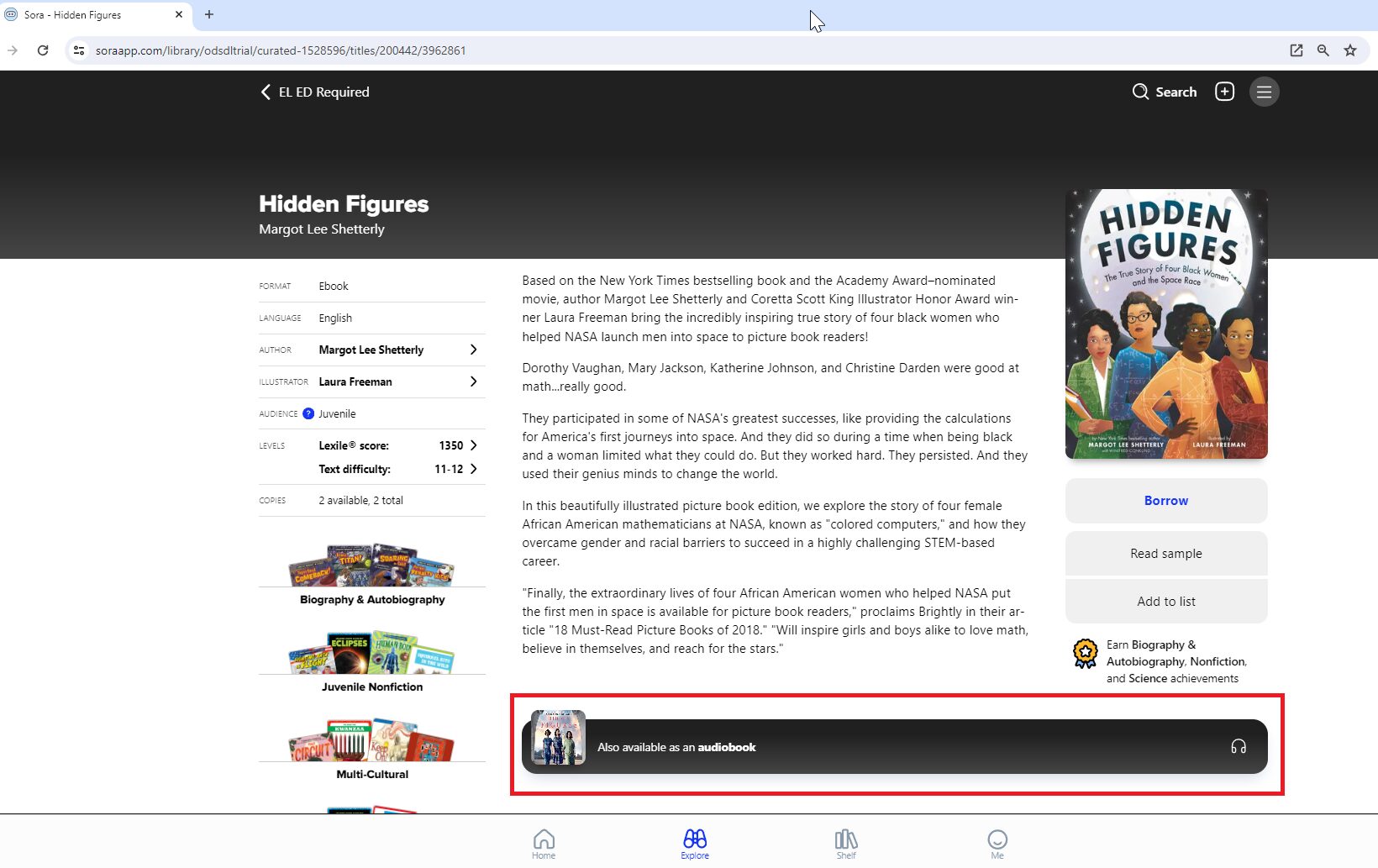
Where can you share a direct link?
You can share direct links pretty much anywhere, including:
- Class website or LMS
- School portal or website
- Social media posts
- Emails
- Newsletters or parent communication
What about in your school building or classroom? Or in print?
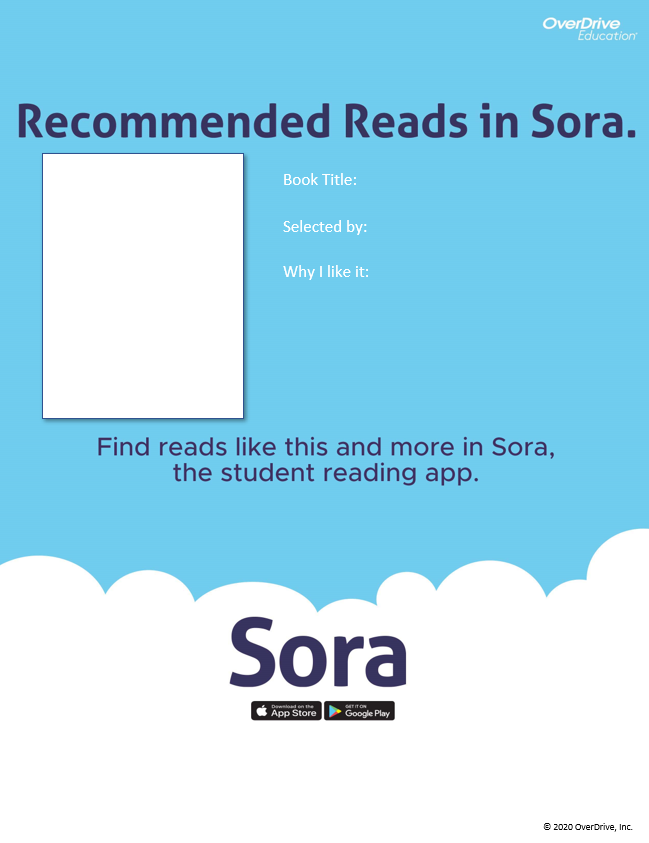
Create QR codes to share during virtual presentations, or print and post them on flyers, handouts, or shelf talkers in your library or classroom.
Download these FREE tools to help you connect students with digital books:
- Recommended reads flyer: You and your students can share Sora recommendations with this easy-to-customize flyer. Consider adding a QR code!
- Sora shelf cards: Let students know that titles available in your physical library are also available as ebooks and/or audiobooks on Sora! Add a direct link or QR code to help students find the title.
- Collection promotion graphic: Customize this template by adding jacket covers and linking out to a special collection or format available in your digital collection.
Deeper connections with OverDrive Marketplace
If you have a Marketplace account, you may have access to additional options for connecting your readers to digital books, like formally assigning titles, creating curated collections, or using the content bundles tool.
Note: Access to these and other Marketplace tools requires specific user permissions.
About the author
 Gabby is an Instructional Designer at OverDrive, where she creates and implements trainings for K-12 school partners. Her experience in education includes teaching middle school math and studying the processes of learning and motivation in the field of educational psychology. Spending time near the water, attending concerts, and laughing with friends are her favorite ways to spend a day.
Gabby is an Instructional Designer at OverDrive, where she creates and implements trainings for K-12 school partners. Her experience in education includes teaching middle school math and studying the processes of learning and motivation in the field of educational psychology. Spending time near the water, attending concerts, and laughing with friends are her favorite ways to spend a day.
Tags In
Browse blog and media articles
Public Library Training
K-12 Library Training