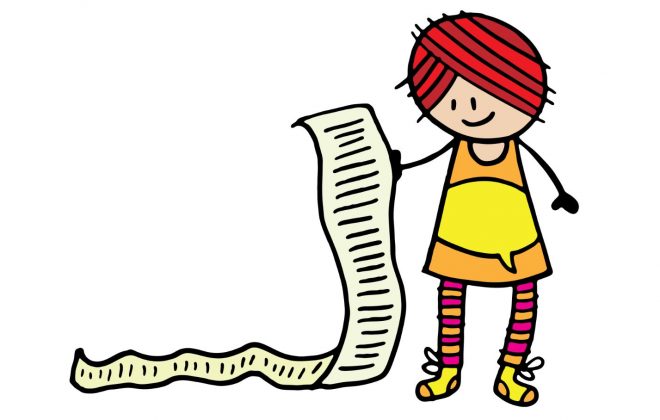
She’s making a list, she’s checking it…incessantly: using the “Add to list” feature in Sora
By: Sydney Kalnay, Training Specialist.
My TBR list is reaching critical mass. Stacks upon stacks of books fill up the rooms in my house and my animals have even started using them as perches and as stepping stones to get to the windowsills.
Offline, I have no real categorization system. Recommended nonfiction snuggles with my new YA romance books, and my graphic novels bully the classic lit right off the shelves. I often wish I had a way to keep everything in order so I could track what I have read, what I will read, and what’s so overdue to be read that I’ve stopped attending book clubs rather than admit I can’t remember what’s up next.
Online, my book life reads very differently since I started using the “Add to list” feature in Sora to keep track of my titles.
Organize your reads with Add to List
Right now, I tend to use the built-in “thumbs up” emoji for books I have read and enjoyed, and “thumbs down” for titles I wish I had skipped. The “Wish list” category keeps my to-be-read pile broadly in order, but I also added custom “Book Club,” “Fiction,” and “Nonfiction” sub-categories so I always know what to reach for next. Additionally, I can quickly find my all-time favorite genre, “YA” by looking for that custom tag and, occasionally, an added heart emoji I use for pre-order books whose releases I am most eagerly anticipating. I love that I can add as many tags as I need to find what my ever-changing moods dictate as my next great read.
I admit that my organization system is neither complex nor particularly clever. I have seen schools whose students use a variety of fun emoji, words, and even inside jokes and memes to ensure they keep their pleasure reading titles separate from their required books and to categorize their read and to-read lists in a way that makes perfect sense to them, even if it reads like gibberish to an outsider like me.
So, how do I use the “Add to list” feature to keep track of my titles?
In Sora, on the title details page for a book, I tap “Add to list” to pick from a built-in category, to create a new category, or to choose from a custom category I created in the past.
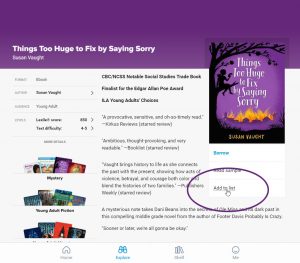
Browse blog and media articles
Public Library Training
K-12 Library Training