
How Libby’s accessibility features provide an inclusive experience for all
July is Disability Pride Month in the United States and was created to commemorate the passing of the landmark Americans with Disabilities Act (ADA) in July 1990. OverDrive’s mission has always been to create “a world enlightened by reading” for everyone. This means providing a delightful, inclusive experience for all users. To that end, we’ve been working to improve the accessibility of the Libby app to support your library’s goal of serving every reader in your community.
Libby & Accessibility
Screen reader support: Low vision and blind users can use screen readers to browse, borrow, read ebooks and magazines, and listen to audiobooks in the Libby app.
Adjustable text size: Libby uses the text size setting of the user’s device and scales the text in the app accordingly. Users can also increase the text size in ebooks manually. For a wider range of text sizes, users can toggle Include accessibility sizes on in the ebook reader.
Adjustable playback speed for audiobooks: Users can choose from 48 speed settings to find the speed that best suits their needs.
Keyboard shortcuts: Libby’s ebook reader and audiobook player are navigable with a keyboard. In addition, Libby offers keyboard shortcuts to quickly page forward/backward, start/stop playback, operate features (like turning on a sleep timer), and adjusting settings.
Lighting options: Libby uses the device’s built-in lighting setting and displays the app in light or dark mode accordingly. Users can also choose a lighting option (light, dark, or sepia) in the ebook reader manually.
Navigation Bar labels: There’s an option in the in-app menu to add labels beneath each of the navigation bar icons. Note: This setting is currently only available in the English language.
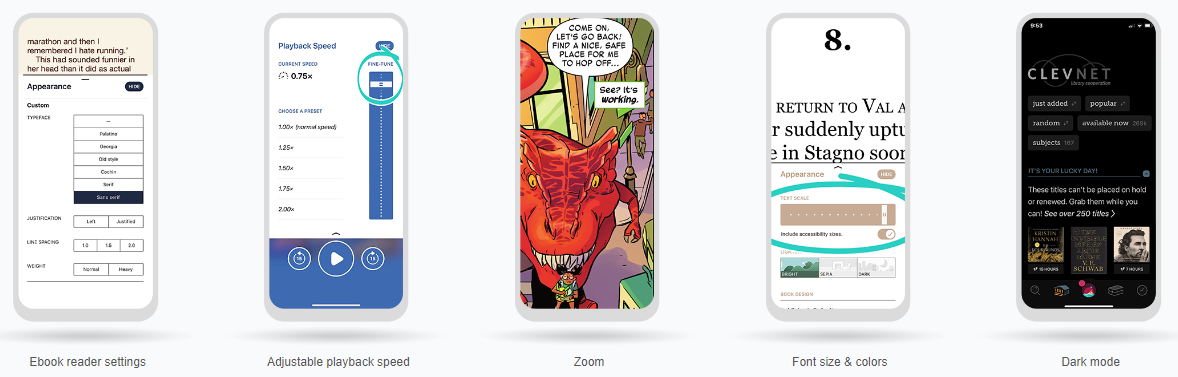
Orientation locking: By default, Libby uses a “smart orientation” setting that chooses the device orientation that best suits the content. Users can optionally set a preferred system orientation for their device..
Read From Here: When using a screen reader, low-vision and blind users can enter “Read From Here” mode to have the text of an ebook or magazine read aloud.
Reduce color variation: By default, Libby adapts to the colors of book covers and the user’s active library. This optional setting allows users to reduce such adaptive changes, favoring neutral colors with good contrast.
Reduce motion: This optional setting allows users to reduce most of the transitional motion in the app. Users can also set this preference in their operating system or browser preference, and Libby will apply it automatically..
Reduce text variation: Libby uses a variety of font styles to convey meaning, such as italics for important actions. This optional setting allows users to simplify text styles throughout the app.
Reduce vibrations: On devices that support subtle vibrations (e.g., haptics), Libby uses these to provide feedback on certain touch interactions. Users can optionally turn this off at the operating system level or in Libby’s Accessibility Features menu.
Zoom feature: In magazines and fixed-layout ebooks (like picture books and comics), users can zoom into the content of page to better read the text and to magnify images.
For more information about accessibility in Libby, visit Libby Help or check out OverDrive’s accessibility statement.
Tags In
Browse blog and media articles
Public Library Training
K-12 Library Training